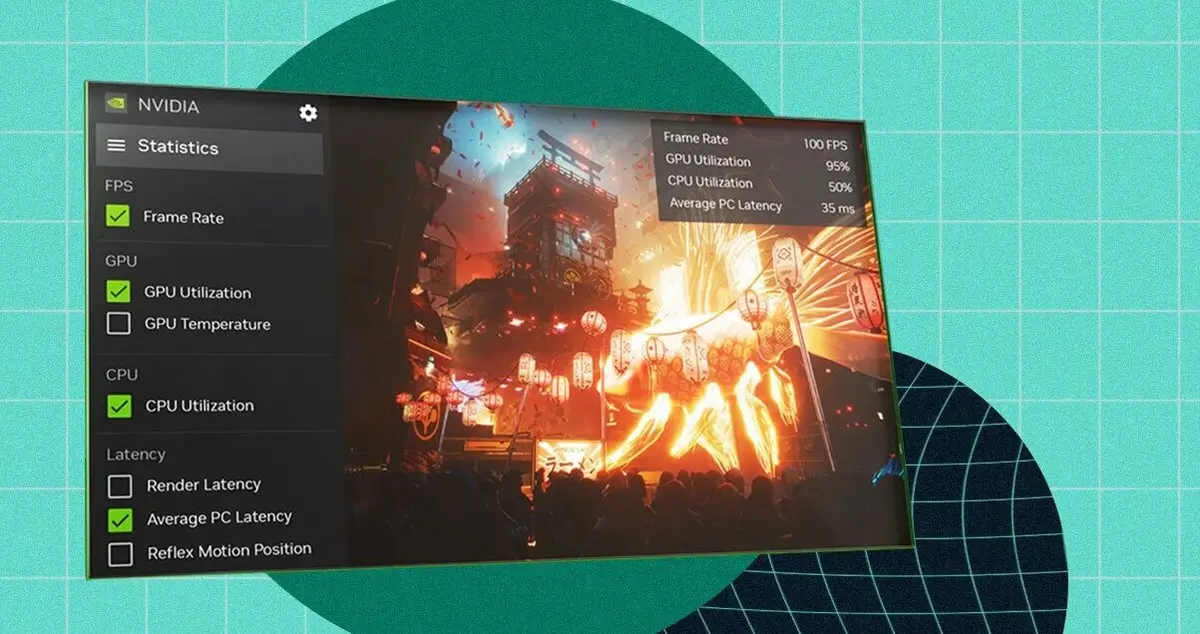TechZerg is reader supported. When you purchase through links on our site, we may earn a commission.
- NVIDIA Instant Replay records gameplay continuously and saves footage on demand.
- Uses NVENC encoder, reducing CPU load but still affecting GPU performance.
- Performance impact varies depending on GPU power, game settings, and recording resolution.
- FPS drops are typically 1-5 FPS on mid-range to high-end GPUs but may be higher on weaker systems.
- Higher resolutions and bitrates increase performance impact.
- Storage speed matters—SSDs perform better than HDDs for recording.
- Lowering replay settings (bitrate, resolution, frame rate) can reduce performance loss.
- Using an older GPU? Expect a greater performance hit.
- Alternative recording options (ShadowPlay, OBS, Windows Game Bar) have different trade-offs.
- For competitive gaming, turning off Instant Replay may improve responsiveness.
- For casual gaming, the small FPS drop is usually acceptable.
Many gamers and content creators rely on NVIDIA Instant Replay to capture their gameplay moments. This feature, part of NVIDIA’s GeForce Experience software, allows users to record gameplay automatically in the background and save footage on demand. While it offers great convenience, many users wonder: does NVIDIA Instant Replay affect performance?
This question is important because performance is a key factor in gaming. Players want smooth frame rates, fast response times, and minimal lag. If a recording feature slows down performance, it may not be worth using. In this article, we will explore how NVIDIA Instant Replay works, its impact on system performance, and whether it is worth enabling.
How Does NVIDIA Instant Replay Work?
Before analyzing performance effects, it is important to understand how NVIDIA Instant Replay functions.
NVIDIA Instant Replay continuously records the last few minutes of gameplay. Users can configure how long the recordings last, usually between 15 seconds to 20 minutes. When a player presses a shortcut key, Instant Replay saves the footage to a file.
This feature works by using the GPU’s NVENC encoder, a dedicated hardware component designed for video encoding. Unlike software-based recording solutions that rely on the CPU, NVENC takes some of the processing load off the system. However, encoding video still requires some resources, which may influence gaming performance.
Does NVIDIA Instant Replay Affect Performance?
GPU and CPU Load
The biggest impact of Instant Replay comes from the GPU. Since Instant Replay uses NVENC, it does not put much strain on the CPU. However, some games use the GPU heavily, leaving less room for video encoding. In graphically demanding games, this may cause a small performance drop.
For mid-range and high-end GPUs, the effect is usually minor. Most modern NVIDIA graphics cards have enough power to handle gaming and video encoding simultaneously. However, on older or lower-end GPUs, the performance drop may be more noticeable.
Frame Rate Drops
Some users report frame rate drops when using Instant Replay. The amount of drop depends on various factors:
- Graphics settings: Higher settings require more GPU power, leaving less for Instant Replay.
- Resolution: Recording at 1080p has less impact than 1440p or 4K.
- Frame rate: Higher frame rates require more encoding power, which may reduce gaming performance.
Generally, the performance drop is between 1-5 FPS on powerful GPUs. On weaker GPUs, this could be higher, especially in demanding games.
Storage and Disk Usage
NVIDIA Instant Replay saves recordings to the storage drive. If using a slow HDD, the process of writing video files may cause stuttering. SSDs handle this better, reducing the chances of lag.
Disk space is another factor. Continuous recording fills up storage over time, especially if using high-bitrate settings. Players should monitor their available disk space to prevent potential slowdowns.
VRAM and RAM Usage
Video memory (VRAM) and system RAM also play a role. Instant Replay does not use a large amount of VRAM, but games that are already VRAM-heavy might experience a minor slowdown. Similarly, while the RAM usage is low, older systems with limited RAM may experience slight performance issues.
How to Reduce Performance Impact
Adjust Instant Replay Settings
NVIDIA allows users to customize Instant Replay settings to balance performance and recording quality. Reducing the following settings can help:
- Lower the bitrate: A lower bitrate reduces GPU load and storage usage.
- Shorten recording length: A shorter replay duration lowers storage and memory impact.
- Reduce resolution: If experiencing slowdowns, try recording at 720p instead of 1080p or higher.
- Lower frame rate: Reducing the recording frame rate from 60 FPS to 30 FPS can free up resources.
Use an SSD Instead of an HDD
If experiencing lag, consider saving recordings to an SSD. SSDs handle data writing faster than HDDs, reducing the chance of stuttering.
Optimize In-Game Graphics
Lowering in-game graphics settings can give the GPU more room for video encoding. If experiencing FPS drops, reducing effects like shadows, anti-aliasing, or texture quality may help.
Use a More Powerful GPU
If using an older GPU, upgrading to a newer model with better NVENC support can improve performance. Newer GPUs are optimized for video encoding, reducing Instant Replay’s impact.
Comparing NVIDIA Instant Replay to Other Recording Methods
NVIDIA ShadowPlay Manual Recording
Instant Replay continuously records in the background. Alternatively, ShadowPlay allows manual recording, which only starts when the user presses a button. Since it does not constantly record, manual recording has less impact on performance.
OBS Studio
OBS Studio is a popular recording and streaming software. Unlike Instant Replay, OBS relies on either CPU or GPU encoding. CPU encoding (x264) can significantly affect game performance, while GPU encoding (NVENC) has a similar impact to Instant Replay.
However, OBS offers more customization, including multi-track audio and advanced overlays.
Windows Game Bar
The Windows Game Bar also offers an instant replay function. However, its performance impact can be greater than NVIDIA Instant Replay, as it does not use NVENC as efficiently.
Is NVIDIA Instant Replay Worth Using?
Whether to use Instant Replay depends on personal preference and hardware capability.
For players with mid-range or high-end NVIDIA GPUs, the performance impact is usually small. A drop of 1-5 FPS is acceptable for many gamers, especially those playing single-player games.
For competitive gamers, even a small performance drop may be an issue. In fast-paced games where every frame counts, turning off Instant Replay may improve responsiveness.
If performance issues arise, adjusting settings, using an SSD, or upgrading hardware can help.
Frequently Asked Questions
Here are some of the related questions people also ask:
Does NVIDIA Instant Replay reduce FPS?
Yes, NVIDIA Instant Replay can reduce FPS, typically by 1-5 FPS on mid-range and high-end GPUs. The drop may be higher on weaker systems or when using high-resolution and high-bitrate settings.
Is NVIDIA Instant Replay bad for gaming performance?
Instant Replay has a minor impact on gaming performance, but for most modern GPUs, the effect is small. Competitive gamers may prefer to disable it to maximize responsiveness, but casual players may not notice a significant difference.
Does NVIDIA Instant Replay use a lot of CPU?
No, Instant Replay primarily relies on the GPU’s NVENC encoder, reducing CPU usage. However, it still requires some system resources, especially if recording at high resolutions and bitrates.
Does NVIDIA Instant Replay cause input lag?
In some cases, enabling Instant Replay may introduce slight input lag, but this is usually negligible on powerful GPUs. Reducing recording quality settings can help minimize any potential lag.
How do I reduce FPS drops caused by NVIDIA Instant Replay?
Lower the recording bitrate, reduce resolution, shorten recording length, save files to an SSD instead of an HDD, and optimize in-game graphics settings to free up GPU resources.
Does Instant Replay affect GPU temperature?
Yes, enabling Instant Replay may slightly increase GPU temperature since the GPU is handling both gaming and video encoding simultaneously. The increase is usually small, but proper cooling is recommended.
Can I use Instant Replay without affecting game performance?
While some performance impact is inevitable, optimizing settings like reducing bitrate and resolution, using an SSD, and playing on a powerful GPU can make the effect almost unnoticeable.
Is NVIDIA Instant Replay better than OBS for performance?
Yes, in terms of performance, Instant Replay is generally better than OBS when using GPU encoding (NVENC). OBS with CPU encoding (x264) has a higher impact on performance, while OBS with NVENC is similar but offers more customization.
Should I disable NVIDIA Instant Replay for competitive gaming?
If every frame matters, disabling Instant Replay may help improve responsiveness and reduce FPS drops. However, on high-end GPUs, the impact is small and may not be noticeable in most cases.
The Bottom Line
So, does NVIDIA Instant Replay affect performance? Yes, but the impact is generally small. The effect depends on GPU power, recording settings, and system storage speed. Most modern NVIDIA GPUs handle Instant Replay well, with only minor FPS drops.
For those who want to capture gameplay moments without significant performance loss, NVIDIA Instant Replay remains a solid choice. With proper settings adjustments, players can enjoy both smooth gameplay and high-quality recordings.